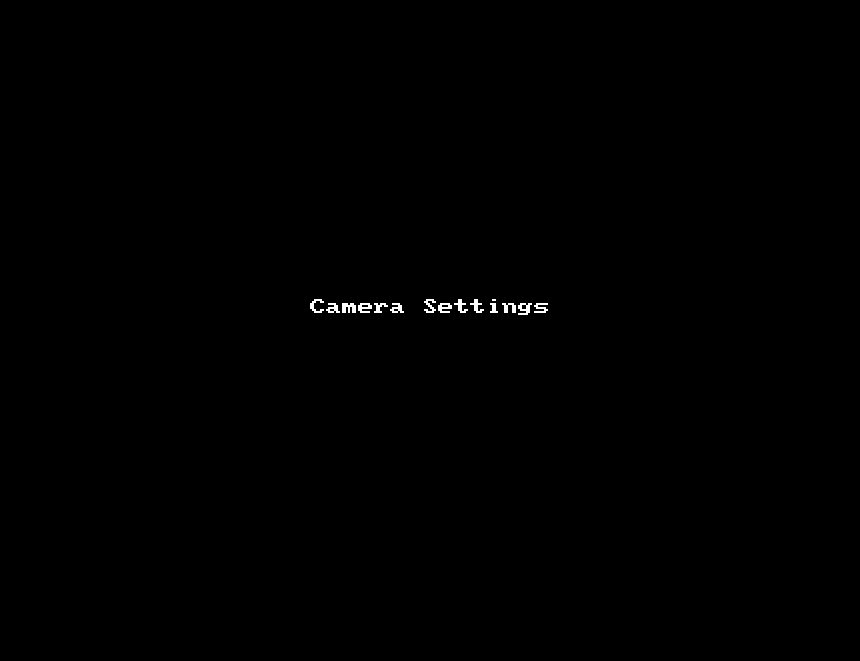Change Camera Settings
You can access camera settings from the Dashboard using the gear icon, or using the drop-down menu on the camera’s preview video.
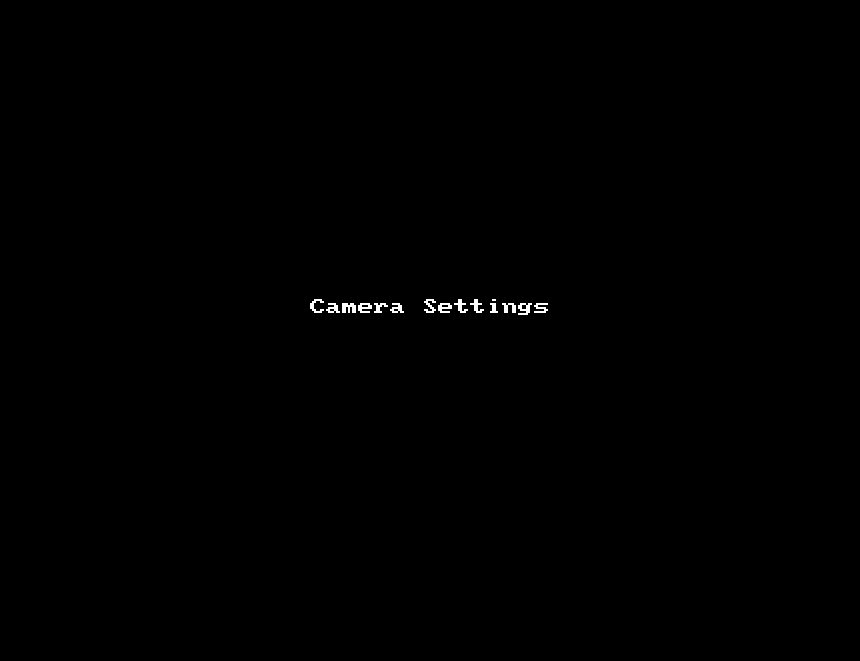
You can access camera settings from the Dashboard using the gear icon, or using the drop-down menu on the camera’s preview video.