LS2-3A-ALX Installation Guide
Getting Started
Unpacking
Working Area
Read Ahead

Box Contents
Control Panel
Piece Parts
Controller Overview
Connection Diagram
Pre-wiring
Units are delivered in a pre-wired
state, connecting power, relay, and triggered outputs. Do not remove any of the existing wirings
unless instructed by Latitude Security.
Installation Preparation
Tools
Cable
Pre-Install Checklist
- Working Internet connection (Ethernet or Wi-Fi)
- All required permits have been applied for and
approved by the proper authority
- Install site has no hazardous working conditions
- Electric lock(s) are operational and use 12-24VDC power
- THESE INSTRUCTIONS HAVE BEEN READ IN ENTIRETY PRIOR TO ATTEMPTING TO INSTALL
Physical Inspection
- Identify the location where the LS-2 enclosure
will be mounted.
- Near a standard
110 VAC outlet
- It should be central to where cabling can be
easily routed to/from.
- Although the enclosure is tamper-proof, it is
good practice to place it in a secure area to avoid tampering and/or being out of reach.
- Avoid high humidity
- Avoid extreme heat or extreme cold
- Identify the location of the card reader or PIN
pad.
- Mount within 6” of the same height as the door
handle
- Mount near the door
- Mount on the UNSECURE side of the door (outside)
- Identify cable routing
- Any visible cable should be 8’ or higher
- Cable below 8’ should be in conduit, wire mold,
or inside a wall
- When factoring distance includes vertical (height) distance
in addition to the span between enclosure and devices.
Cabling
Reader Cabling
Reader Mounting
Reader Connection
Use the wire colors according to the diagrams provided by the reader type. It is recommended that DOLPHIN
(blue) connectors or WAGO connectors are used to join wires between
the reader pigtail and cable going to the control panel. Please avoid using wire nuts. Dolphin connectors are good for fitting into
tight spaces, however, they are permanent connections and the wire must be cut
to redo a connection. Wago connectors
are preferred because they work with a wide range of wire gauges, and they don’t
require wires to be cut to redo a connection, although they may not fit in some
smaller areas.
Using Dolphin Connectors
Control Panel Connections by Reader Type
IMPORTANT: Requires 5VDC power. Must use voltage step-down (~12v to ~5v) to
power reader.
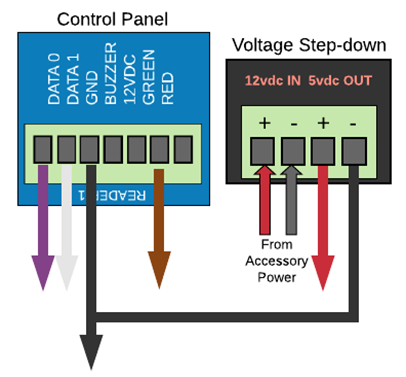
Lock Cabling
Locks and exit devices should have a dedicated cable,
therefore, not to create any unnecessary electrical interference with the
reader, since the reader is a communication device.
Electric Strikes & Rim Devices
 IMPORTANT: LOCKS MUST BE 12 VOLT DC ONLY
IMPORTANT: LOCKS MUST BE 12 VOLT DC ONLYDoor & Cabling Examples
Electric Strike with Lockset (mortise or cylindrical)
Magnetic Locks
Testing
- Power the system and wait about 3 minutes for
the system to fully boot prior to performing any tests.
- With the test card in hand, go to the reader and
scan the card.
- Did the light on the reader turn GREEN for 5
seconds?
- Did the door unlock and stay unlocked for 5
seconds?
- Test exit devices (typically with maglocks):
- Does the motion sensor unlock the door for 5
seconds?
- Does the button unlock the door? Depends on the setting, but unlock period
should be between 10-30 seconds.
- Contact Latitude Customer Support to complete
testing or troubleshoot any issues: +1(866)739-8588
Option: 2
Panel Status
Wi-Fi Configuration
- Computer (PC, laptop, or Mac) with Ethernet
(RJ-45) cable connection
- Ethernet patch cord
- The access control system must be powered on.
- Deactivate Internet connection on computer
(disconnect wi-fi, for example).
- Using patch cord, connect the computer to port
labeled ADMIN on the controller.
- Open an Internet browser and enter the
following IP address in the address bar: 192.168.207.1
- When prompted, enter the following:
- Username: cli
- Password: new5cli
- Navigate to Networking Admin Interface >> Networking >> WiFi.
- Make sure the Enable WiFi checkbox is checked.
- Enter the SSID
name of the network you want to connect to.
- Enter the WPA
Passphrase (password).
- Click Save.
- Disconnect computer from the control panel
Warranty & Support
Warranty
All hardware provided by Latitude Security carries a two-year (2) limited warranty from the commission date (printed on the front of the control panel). All installation services provided by Latitude Security, or its subcontractors have a one-year (1) warranty from the install date.
Customer Support Requests
- Customer Portal: https://support.latitudesecurity.com/
- Phone: +1 (866) 739-8588 option 2
- Email: support@latitudesecurity.com
Billing Inquiries
- Email: billing@latitudesecurity.com
- Phone: +1 (866) 739-8588 option 3