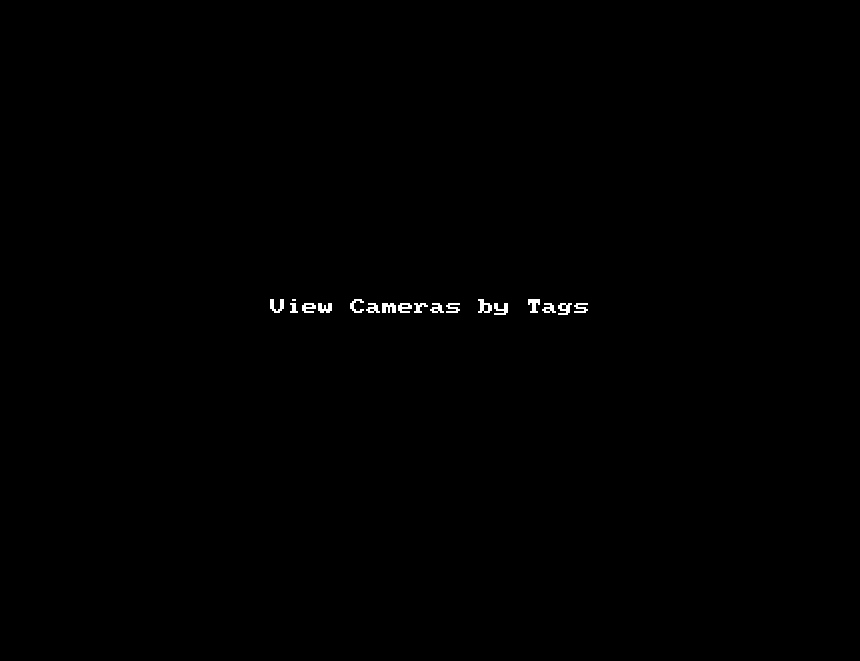View Cameras
After adding a camera, it will be available under cameras on the left side. Tags given to cameras show up in this camera section. Tag based layouts are similar to regular layouts but do not allow customization.
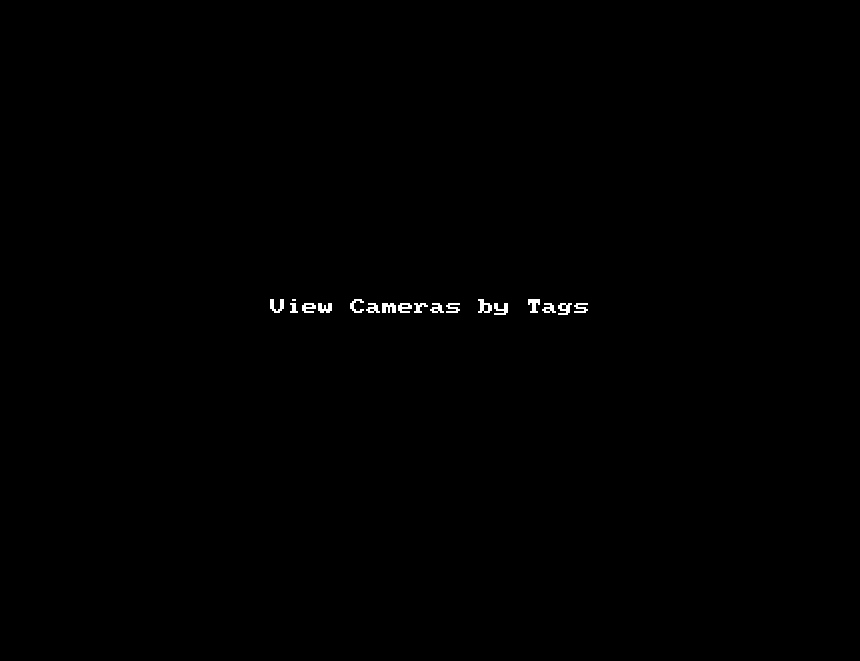
After adding a camera, it will be available under cameras on the left side. Tags given to cameras show up in this camera section. Tag based layouts are similar to regular layouts but do not allow customization.