Adding Users to Brivo Access
Overview
The following instructions will guide you through the steps involved in adding new users to the Brivo Access software.
Create Identity
1. Login to Brivo Access as an administrator
2. From the left menu, click on Users >> Users, and click on the Create New User button 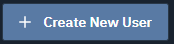
3. Complete the form starting with basic contact info:
Assign to Group
Groups determine which doors and possibly the time a user has access. A user must belong to at least one group to have access.
1. Click on Assign to Group link
2. A pop-up window will appear (Note: if you have pop-ups blocked, you may need to unblock). A list of all available groups will appear.
3. Click the Assign link  to select the group(s) the user belongs to.
to select the group(s) the user belongs to.
4. Close the pop-up when finished selecting groups.
Assign Credentials
Credentials are like a key. A credential comes in several forms, Mobile Pass, Barcode, Proximity Card/Fob, or PIN Code. The following links will take you to instructions on how to assign each credential type.
- Adding Mobile Pass Users
- Assigning Cards (barcode, proximity card/fob, remote fob)
- Assigning PIN Codes
Custom Fields
In some applications, custom fields may be necessary for tracking additional user info.
1. Click on Custom Fields (tab)
2. Enter corresponding info for each custom field